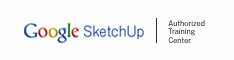Resources
- What are the differences between the free version of Shaderlight and the Shaderlight Pro 14 day trial?
- I've downloaded the Shaderlight Pro 14 day trial but haven't received my trial license
- I have installed the trial version but the Pro features aren’t working
- When I try to activate my license I get an error message which says my activation has failed "Activation server version too old (-145)"
- I need to move my Shaderlight Pro license to another computer
- The licensing software says I do not have enough digits
- I don’t see a Shaderlight Toolbar
- Images aren’t displaying in the Shaderlight render
- My internal scene renders are noisy
- I need to re-install a previous version
What are the differences between the free version of Shaderlight and the Shaderlight Pro 14 day trial?
The free version can be downloaded without the need to register or sign in to the site. Activation is not required for this version, so no license code will be issued. Shaderlight will run with certain features disabled.
The 14 day Shaderlight Pro trial can only be downloaded if you are a signed in, registered member of the site. After downloading you will be given a 16 digit activation code, which will also be emailed to you. When you are ready to start your 14 day trial of the Pro features, follow the activation instructions below:
Once you have installed Shaderlight you will need to activate the license. Go to the SketchUp 'Plugins' menu, then select 'Shaderlight for SketchUp' and choose 'Activate Shaderlight..'
Enter your Shaderlight activation code when prompted and you should then be able to activate successfully. After you restart SketchUp your Shaderlight Pro features will be active.
After 14 days the trial license will expire, and the software will revert to the free version with some features disabled.
I've downloaded the Shaderlight Pro 14 day trial but haven't received my trial license
When you request a trial your trial license code will be displayed on screen along with a download button to download the software. You will also be sent an email containing your license code to your registered email address.
Some modern filters block any automatically generated emails so please do check your spam folder.
To view your trial code online, login to our website and click on the "My Codes" link just below the main menu bar at the top of the page. You could also request a trial again - your original code will be displayed on screen again as well as sending another email.
I have installed the trial version but the Pro features aren’t working
Once you have installed Shaderlight you will need to activate the license. Go to the SketchUp 'Plugins' menu, then select 'Shaderlight for SketchUp' and choose 'Activate Shaderlight..'
Enter your new Shaderlight activation code when prompted and you should then be able to activate successfully. After you restart SketchUp your Shaderlight Pro features will be active.
When I try to activate my license I get an error message which says my activation has failed "Activation server version too old (-145)"
It may be that your security software is blocking the server from activating and writing your code. Please try the manual activation process as covered in our online manual at the following link:
https://artvps.com/media/onlinehelpSU/activation_licensing.htm
If you are still unable to activate your software please contact
I need to move my Shaderlight Pro license to another computer
Shaderlight licenses are non-transferable however we provide two activations so that you can run Shaderlight on both your desktop and laptop - just not at the same time. If you need to move your Shaderlight license to another computer please contact .(JavaScript must be enabled to view this email address). There is an administration charge of $50 to move each license.
The licensing software says I do not have enough digits
In Shaderlight 1.2 we implemented an improved licensing system. This means that if you purchased Shaderlight or received a 16 digit trial code after March 1st 2011 your license code will not work with versions of Shaderlight prior to 1.2.
You will need to uninstall Shaderlight, then download and install the latest version from artvps.com
I don’t see a Shaderlight Toolbar
The toolbar should be there when you start SketchUp as long as Shaderlight is still installed. To check that the toolbar is switched on:
Windows:
In the Windows version of SketchUp go to the 'View' menu and then select 'Toolbars'. Make sure that Shaderlight is there and it is ticked.
Mac:
In the Mac version of SketchUp go to the 'View' menu and then select 'Tool Palettes'. Make sure that Shaderlight is there and is ticked.
When this menu item has been turned on the Shaderlight toolbar should appear when SketchUp is started.
Images aren’t displaying in the Shaderlight render
Currently image objects need to be exploded to display in Shaderlight. This is done by right clicking on the image object and selecting ‘explode’
An image object inside a component will also need exploding to display correctly.
The component does not need exploding.
My internal scene renders are noisy
The Pro version features something called Global Illumination, which is vital for rendering interior shots because it simulates light bouncing around in an interior space.
Without Global Illumination (which is turned on when you choose to render using the "Interior (GI)" mode) an interior scene will struggle to receive sufficient illumination and become grainy.
The second thing that you need to be aware of is the use of skylight portals. These are an efficient way of ‘directing’ light through windows and openings.
A video on Skylight portals can be found here:
I need to re-install a previous version
Use the following links to download and re-install Shaderlight v1. Mac or Windows





 Sign in
Sign in Register
Register Cart
Cart